A Step by Step guide on How to Play EA Cricket 07 in Full-Screen on PC/Laptop
So you have downloaded and installed the EA Sports Cricket 2007 Game from MEGA Cricket Studio , but when you started the game with cricket07.exe application, you just got the half screen window, right?
And now, you want to know “how to make cricket 07 in full screen”, right?
Well, you’ve landed right. In this MEGA Cricket Studio Tutorials, You will get to know the exact method by which you can play cricket 07 in full screen regardless of your operating system. So, no need to search for how to play cricket 07 in full screen in windows 10.
For those who don’t have cricket 07, you can get it from here.
*Note: As mentioned above, this tutorial isn’t for some specific windows user, it’s for all. So whether you have windows 7 or windows 10 installed on your system, you can follow this guide. But before starting, here’s an imp thing you need to know…
Lets start the tutorial on How to play EA Cricket 07 in full screen
The methods/settings mentioned below are tried and tested. So, don’t just read and leave, make sure you apply it so that you can enjoy your game in full screen,
Also, these settings are not only for cricket 07 game. You can apply the same settings in cricket 07 patches like International Cricket 2021 Rewind, VIVO IPL 2021 Apna Mantra, etc. (If you don’t have the latest 2020 patch, you can get it here.)
How to Play Cricket 07 in Full Screen in PC/Laptop?
To make/play cricket 07 or it’s patches in full screen, you’ll need a software called Resolution Editor made by Prakash. Click here to Download. Don’t worry, it’s a free software and below We’ve provided the link to download it. So, let’s roll in…
Step 1: The very first step is to download the required software. So, Click here to download the resolution changer software or else click on the below link to download the software. – Download ResChanger Software To make further tweaks, we’ll need a .pro file i.e profile file. So, if you already have a profile in your game then move ahead, otherwise follow these steps to create a new profile in your game.
Step 2: Go to your game folder, locate the cricket 07.exe application and run the game. Next, go to My Cricket from the main menu. (Refer image below)
Step 3: Now, Select the last option i.e Load/Save. (Refer image below)
Step 4: Select the Save option. (Refer image below)
Step 5: At this point, you’ll be in profile tab by default, so here, click on new to create a new profile & then name your profile (for this tutorial, I’ve named it as FullRes).
You can Name your profile as per your preference and then click on Done. (Refer image below)
Step 6: After clicking on done, you’ll get to see your profile. Make sure you remember the name of your profile as we’ll need it in further steps.
*Note: You’ll need Microsoft .Net version. You can get it here or else the software will show you an option to download it from the internet, the choice is yours.
Step 9: Now, select your profile & click on open. It will be located in Documents folder. In my case it’s FullRes.pro. (Refer the image below)
*The path: Documents > EA Sports Cricket 07 folder > Profile name folder > .pro file.
Step 10: Now, all the option will be unlocked. In the resolution drop-down, select the maximum resolution available on your system. In my case, it’s 1920*1080. (Refer image below)
*Note: This settings may vary from system to system, so, select the maximum available. Also, you can do more tweaks such as set details to high and enable/disable shadow.
Step 11: Click on Save to save the changes & associate these settings to our newly created profile. (Refer image below)
Step 12: Close the software and Go to your game folder, locate the cricket 07.exe application and run the game. Next, go to My Cricket from the main menu & now, select Load option. (Refer image below)
Step 14: Next, a popup will appear. Here. click on Yes and another popup will appear. Here, click on continue. (Refer image below)
*Note: After clicking on continue, you’ll be redirected to the main menu screen and by this time your game should become full-screen. If not, then restart the game and again load the profile.
Ready to Play Cricket 07 in Full Screen? Download Resolution Editor Now!
Thanks for reading this tutorial & make sure you keep visiting for more.
Team MEGA Cricket Studio

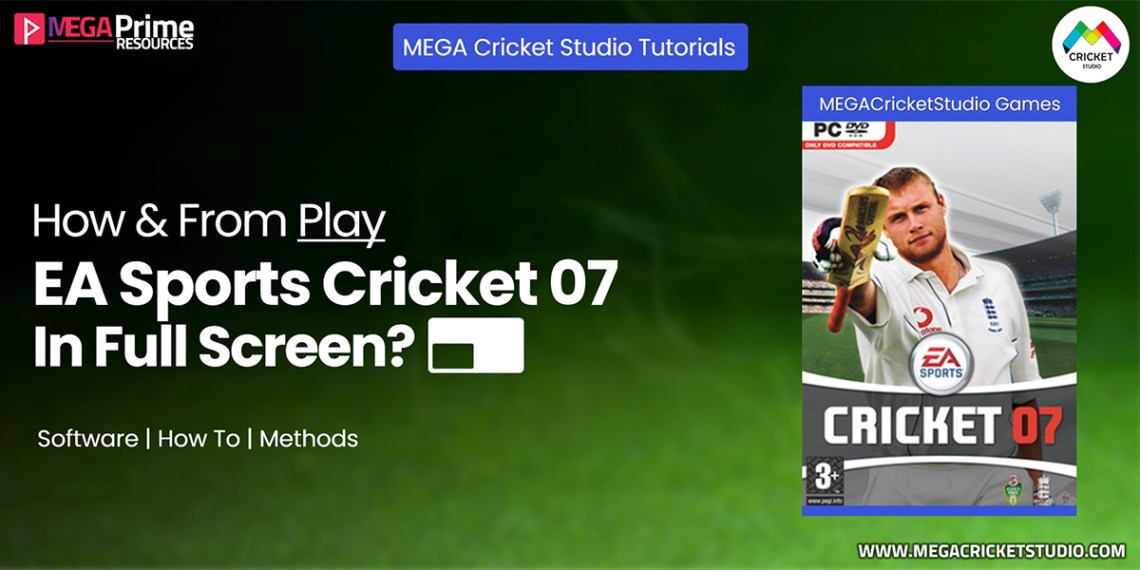



























No comments:
Post a Comment