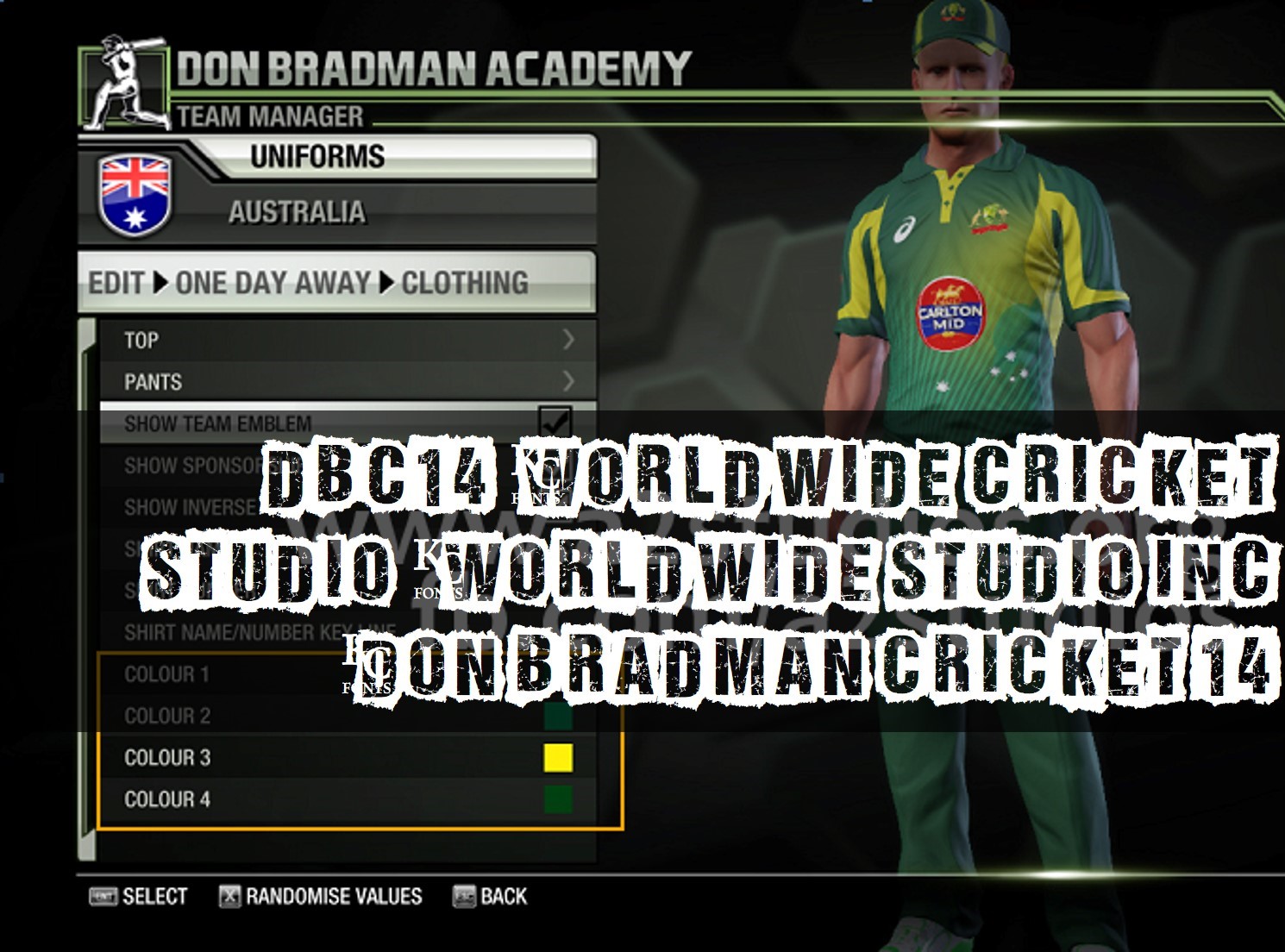 Installation Instructions:
Installation Instructions:1) Extract the archive to a folder of your choice.
2) OPEN TOP FOLDER : Copy “pattern_05_col.dds” to “\Documents\My Games\Don Bradman Cricket 14\textures\characters\tops\Current_01” Paste it.
3)OPEN PANT FOLDER : Copy “pattern_09_col.dds” to “\Users\XXXX\Documents\My Games\Don Bradman Cricket 14\textures\characters\pants\Current_01″.
4) OPEN SPONSOR FOLDER : uni_plan_dark ” to “\Users\XXXX\Documents\My Games\Don Bradman Cricket 14\textures\characters\sponsors”.
5) OPEN EMBLEMS FOLDER : f_austr ” to “\Users\XXXX\Documents\My Games\Don Bradman Cricket 14\textures\characters\emblems”.
6) Launch Don Bradman Cricket Academy, go to “Team Manager” and select “AUSTRALIA (Current Generation)”.
7) Select “Identity” and make sure you have the team sponsor set to ” PLAN_dark“.
8) Go Back, select “Uniforms” and then, “ODI”. Select “Clothing” and then perform the following changes:
- Set the Top Model to “Current 01” and pattern to 05.
- Set the Pants Model to “Current 01” and pattern to 09.
DOWNLOAD NOW
















No comments:
Post a Comment