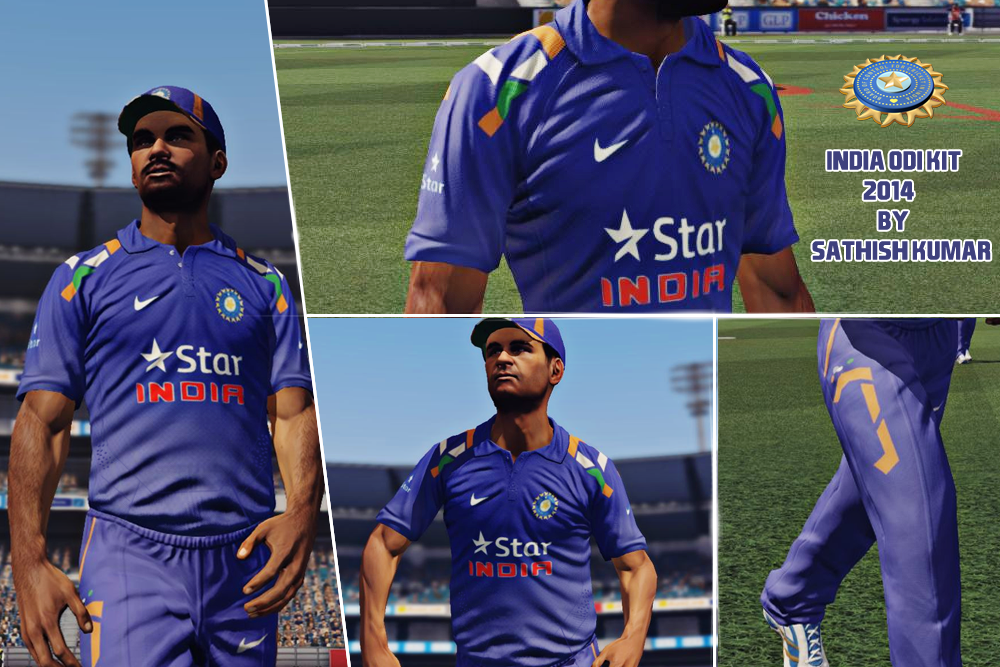
Installation Instructions:
1. Extract the textures folder to “Documents\My Games\Don Bradman Cricket 14\”
2. Launch the Game and go to Don Bradman Cricket Academy, select “Team Manager” and go to “India (Current Generation)”
3. Select “Identity” and make sure you have the team sponsor set to “Score”
4. Go Back, select “Uniforms” and then, “ODI”. Select “Clothing” and then perform the following changes:
i) Set the Top Model to “Current” and pattern to 7.
ii) Set the Pants Model to “Current” and pattern to 7.
5. Now Choose the colors of kit.
i) select blue/dark blue as the first color. I Recommend dark blue,so the gradient will visible.
ii) select red/light red as the second color.
iii) select green/light green as the third color.
iv)select white as the fourth color.
6. Also,modify the shirt number , cap and helmet colors. Thats all! You’re Done
1. Extract the textures folder to “Documents\My Games\Don Bradman Cricket 14\”
2. Launch the Game and go to Don Bradman Cricket Academy, select “Team Manager” and go to “India (Current Generation)”
3. Select “Identity” and make sure you have the team sponsor set to “Score”
4. Go Back, select “Uniforms” and then, “ODI”. Select “Clothing” and then perform the following changes:
i) Set the Top Model to “Current” and pattern to 7.
ii) Set the Pants Model to “Current” and pattern to 7.
5. Now Choose the colors of kit.
i) select blue/dark blue as the first color. I Recommend dark blue,so the gradient will visible.
ii) select red/light red as the second color.
iii) select green/light green as the third color.
iv)select white as the fourth color.
6. Also,modify the shirt number , cap and helmet colors. Thats all! You’re Done
















No comments:
Post a Comment